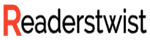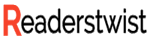Create a Website Landing Page in Under Ten Minutes
For years, those working in Internet marketing have struggled with the question of how to create a landing page. In reality, anyone can accomplish it in less than 10 minutes with just a little guidance and some straightforward, easy-to-follow directions.
Obtaining Appropriate Landing Page Templates Is the First Step in Creating a Landing Page.
Access to top-notch squeeze page templates is the first step in reliably producing gorgeous and high-converting squeeze pages. Without them, you’ll have to start from scratch, which will be costly and time-consuming. I assume, for the time being, that you already have access to some excellent ones, and we can talk more about them later.
Step Two of Creating a Landing Page: Editing the HTML
If you don’t want to shell out the cash for DW but still need an HTML editor, fire up Komposer or Dreamweaver. It’s a free alternative to Dreamweaver that’s nearly as powerful. The only benefit of DW is how well-structured and straightforward it is to use.
Once your HTML editor is up and running, you can import the template files for your squeeze pages. Right-click on any files in the folder, select “open with,” and then pick your preferred HTML editor to get started.
Step Three: Editing Your Copy To Create A Landing Page
Now, using an HTML editor, you need only select the text you wish to modify, click on it, and then put in your desired revisions. Tailored to your offer or the goals you have for your capture page.
Photoshop’s seamless integration with Dreamweaver makes it easy to save and import your updated images to your capture page for a live preview before you commit them to the server. You can use the free application GIMP as an alternative to Photoshop. Try searching Google for it.
Step Four: Incorporating Your Form Code Into Your Landing Page
The import of your form code is the next challenging step. If you have a solid template to work from, this shouldn’t take more than a few minutes; otherwise, you could spend hours trying to figure out what went wrong.
It operates the same whether you use Aweber, GetResponse, or any other autoresponder service. You’ll need to sign in to your account to get your form’s unique code. You’ll need to copy and paste specific pieces of the original HTML code into your squeeze page to function correctly, so download the pure HTML code.
One of my most recent squeeze pages is shown below, along with the form code you’ll need to copy and paste onto your site.
The and > tags have been removed to display the code; please replace them with your own.
action=”http://www.getresponse.com/add_contact_webform.html” form accept-charset=”utf-8″ method=”post” >
“text” class=”wf-input wf-valid__length1to255″ value=”First Name Here” name=”name”
Please enter your primary email address here:input type=”text” class=”wf-input wf-req wf-valid__email” name=”email” value=”Main Email Here.”>
Id=”submit” value=”Submit” src=”images/download.jpg” align=”middle” name=”submit” type=”image” id=”submit”
Type=”hidden” name=”webform_id” value=”47459″ />
Hopefully, you now have a clearer idea of what has to be done to the form code. Remember that I’m using Get Response for this, so everything you see here is what you need to grab.
5. Localized Testing of Your Landing Page
Check that your form code and the rest of your capture page template function correctly after you’ve set them up. To do this, go to the View menu and select Live View in your HTML editor to see the final product, as it will appear online.
If the page’s form appears and functions as expected, and you can verify this by putting your email address into the form, you’re ready to go on to the next development phase.
Sixth Step in Creating a Landing Page: Using an FTP Server
This is a breeze if you have the correct software; I suggest the free and excellent application File Zilla for this task. After you’ve set it up, you’ll need to know your domain name (hostname), your hosting provider’s user name (user name), and your hosting provider’s password. You can immediately begin using them after inserting them.
Simply dragging and dropping files into the upload window will complete the job. But you’ll need to create a new directory before you can save the files. What yours might look like is
a href=”http://yoursite.com/newfolder” target=”_new” rel=”nofollow”>http://yoursite.com/newfolder</a>
. Simply place the files in the newly formed folder, wait for them to upload, and you’ll be all set.
Seventh Step in Creating a Landing Page: Putting It to the Test
Once your files have been uploaded to the web, you should check their functionality. Simply go into the newly established subdirectory. To access a folder with the name “new folder,” for instance,
a href=”http://yoursite.com/newfolder” target=”_new” rel=”nofollow”>http://yoursite.com/newfolder</a>
live and in person.
You should check in there to ensure your squeeze page looks how you want it to and that your form code is functioning as expected in a live web environment.
If everything checks out, you can stop now. The time has come to begin promotion…
Please click the link below to access the best landing page templates money can buy…
Popular Video Capture Formats
Take advantage of my FREE Money Makin’ Mini Course if you’re having trouble promoting your brand-new squeeze page. I believe you will gain access to a wealth of practical knowledge.
Mini-Course on Making Money